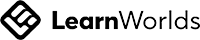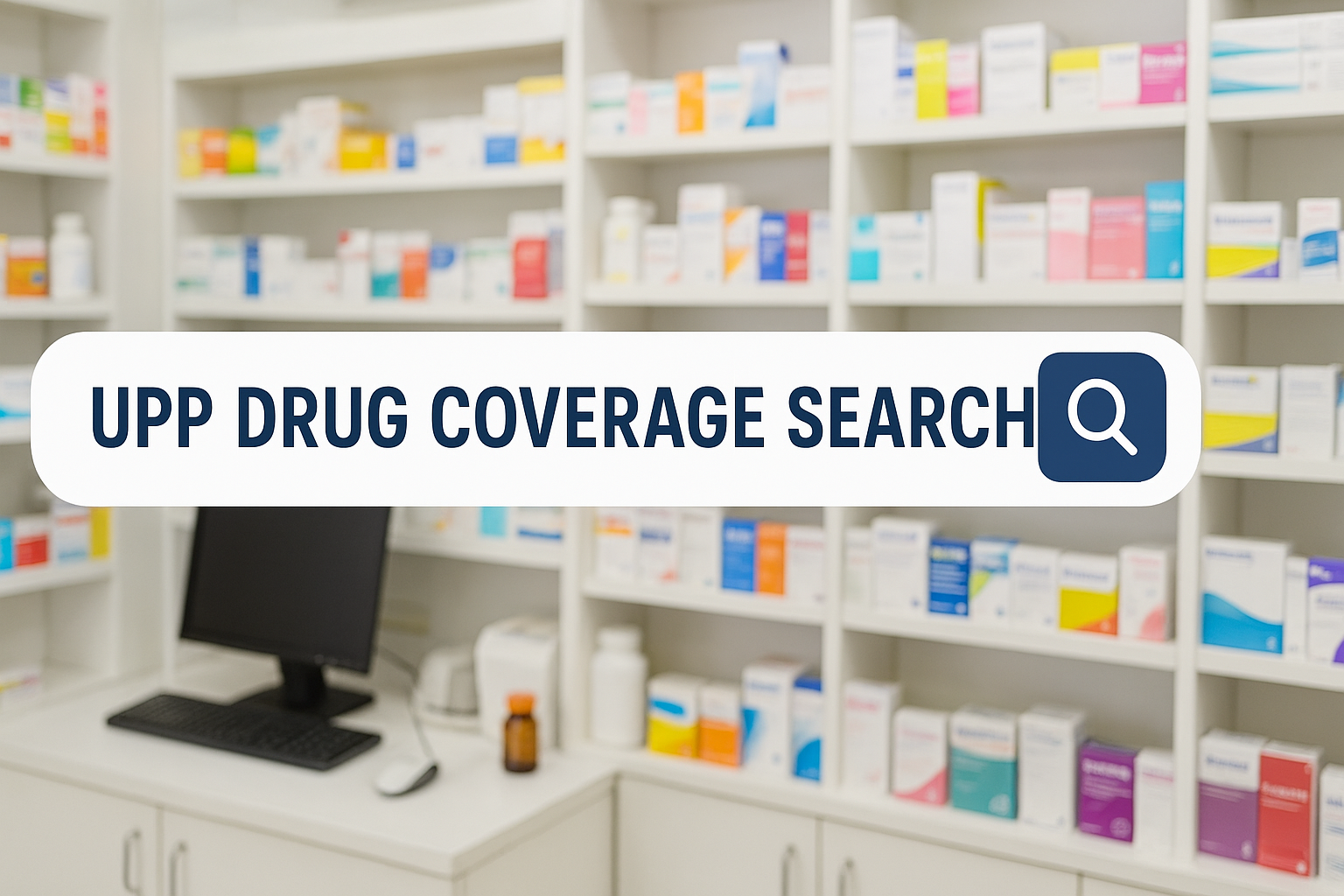
Select Your Role
Patient
Access a simplified interface to quickly find medication coverage and costs.
Healthcare Provider
Utilize advanced filters for in-depth medication coverage and alternatives search.
Find medication coverage details and alternatives with smart search
Patient Interface Guide
Welcome! This guide will help you quickly find drug coverage information.
- Search Bar: Type the drug name, generic code, or active ingredient to find medications. Suggestions will appear as you type. Press Enter or click a suggestion to see details.
- Filters: Use the buttons below the search bar (e.g., "Fully Covered", "With Costs") to narrow down results based on coverage status. Only drugs matching the selected filter will be shown. Click "All Drugs" to clear filters.
- Drug Details: Click on any drug in the results list to view its comprehensive details, including coverage status, costs, and potential alternatives.
- Coverage Status:
- Fully Covered: No out-of-pocket cost.
- With Costs: May have a markup amount or a copay.
- Not Covered: Full cost to the patient.
- Voice Search: Click the microphone icon to speak your search query.
- Clear Search: Click the 'X' icon to clear the search bar.
If you need more advanced search options, please select "Healthcare Provider" from the main selection screen.
Loading Drug Database...
Attempting to fetch latest drug data from UPP database...
Advanced medication search with comprehensive filtering options
HCP Interface Guide
This interface provides advanced filtering for detailed medication coverage and alternatives search.
- Filters (Category, Subcategory, Specialty, UPP Scope): You can select options in any order. The dropdowns will dynamically adjust to show only relevant choices based on other active filters, allowing you to build complex queries using an "AND" logic. For example, selecting "Category A" AND "Subcategory B" will show drugs that are in *both*.
- Search by Category: Filter by the broad therapeutic category of the drug.
- Search by Subcategory: Refine your search within a category by selecting a more specific subcategory.
- Search by Specialty (Generic Name): Further narrow down results by the active generic ingredient.
- UPP Scope: Filter drugs based on their "Under Preferred Provider" status.
- Coverage Status: Filter by the overall coverage status (Fully Covered, With Costs, Not Covered).
- Apply Filters: Click this button to apply all selected filters and update the results.
- Reset Filters: Clears all selected filters and resets the interface to its default state.
- Search by Specific Item: Use the search bar at the bottom to find a specific drug by name, generic code, or active ingredient, in combination with any active filters above.
- Drug Details: Click on any drug in the results list to view its comprehensive details, including coverage status, costs, and potential alternatives.
- Voice Search & Clear Search: These functions work similarly to the patient interface.
Feel free to experiment with different filter combinations to refine your search results.
Loading Drug Database...
Attempting to fetch latest drug data from UPP database...
Drug Coverage Updates Log
December 2025 Coverage Update (Latest Version)
Drug List Updates: Nov to Dec 2025
Highlights of UPP Scope, Thiqa Plan Changes & New Listings.
Processing data...
سجل تحديثات تغطية التأمين الدوائية
نطاق وهدف الصفحة
هذا السجل هو مرجع أساسي لجميع الصيادلة والمختصين الطبيين العاملين مع خطط ضمان (DAMAN) و ثقة (THIQA).
تحديث الشهر - أكتوبر 2025 (October 2025 Update)
MANDATORY ACTION: Submission of eligibility request via **Open Jet** for each and every member visit. Failure to obtain the eligibility may affect the claims payment.
It is also mandatory to use the **correct doctor code** when checking eligibility; using a random code is **not permitted.**
Omega-3 Acid Ethyl Esters & Icosapent Ethyl (VASCEPA)
Coverage Criteria and Restrictions:
- Patients with triglyceride levels **≥ 500 mg/dL**, OR **≥ 400 mg/dL** and not controlled by **STATINS**.
- Not considered first-line therapy for hypertriglyceridemia (only if **statins** and/or **fibrates** failed to control or were not tolerated).
- Only covered for hypertriglyceridemia, not for any other condition.
- Prescribing is restricted to: **Cardiology, Internal Medicine, Endocrinology, and Family Medicine.**
- Non covered for patients under 18 years.
Ondansetron – Approved Indications Only
Approved Indications Only:
- Chemotherapy-Induced Nausea and Vomiting (**CINV**)
- Postoperative Nausea and Vomiting (**PONV**)
- Radiotherapy-Induced Nausea and Vomiting (**RINV**)
- Cyclic Vomiting Syndrome in Children
- **Hyperemesis Gravidarum:**
- Pregnancy between 4 and 20 weeks with moderate to severe symptoms.
- Use of ondansetron before 10 weeks of gestation is associated with a small increased risk of oral clefts. It should only be considered when first-line treatments have failed or if complications like dehydration or poor oral intake threaten maternal or fetal health.
- **Pregnant Patients Beyond 20 Weeks of Gestation:** Coverage will be considered on a case-by-case basis, as most patients experience resolution of nausea and vomiting after 20 weeks. Therapy beyond this period is typically reserved for rare cases requiring medical justification.
- Patients presenting to the emergency department with severe, self-limiting nausea and vomiting due to causes such as viral gastroenteritis, acute mountain sickness, palliative care, or other medical conditions should be treated in emergency settings.
VIT D 10,000 IU Drops – Coverage Restrictions
Coverage Conditions (Adult Patients Only):
- Dysphagia or diagnosis related to difficulty in swallowing.
- Intestinal malabsorption.
- Elderly patients **above 70 years of age.**
Note: This applies to adult patients only and requires one of the above conditions to be met.
THIQA Category 1 (C1) Coverage and Auto Renewal Policy
Auto Renewal Policy (Medication Duration):
- The auto renewal of **THIQA C1** members is applicable **only to UAE nationals.** Medications to be dispensed as per **prescription duration.**
Non-UAE Nationals Verification:
- For **non-UAE national THIQA C1 members**, please **verify eligibility** before providing any services.
- Medications to be dispensed only till the **expiry date of the card.**
Final Reminder: Any claims rejected due to **missing eligibility verification** or **wrong doctor code** will be under the **responsibility of the pharmacist.**
EmpowerMinds
Empowering Pharmacists Scientifically and Practically